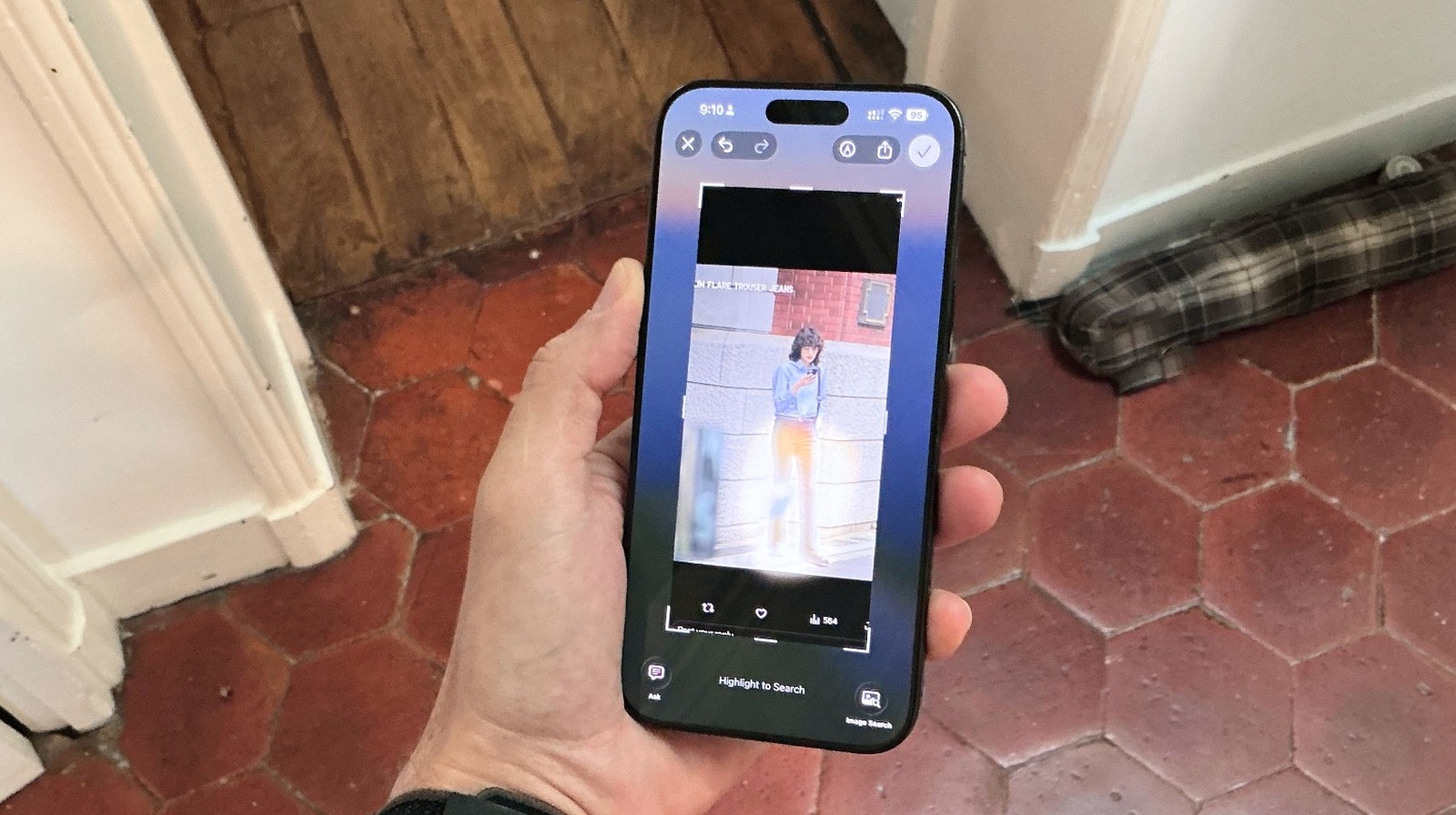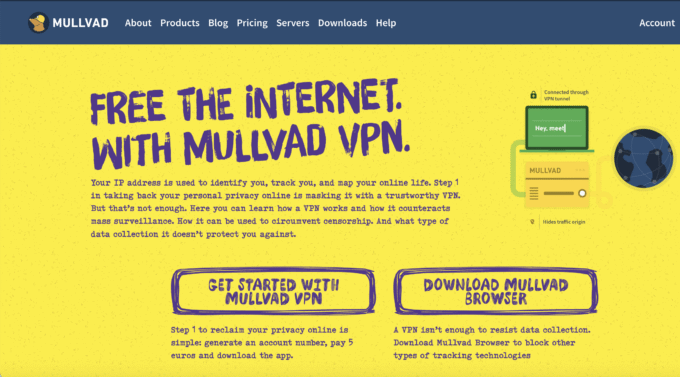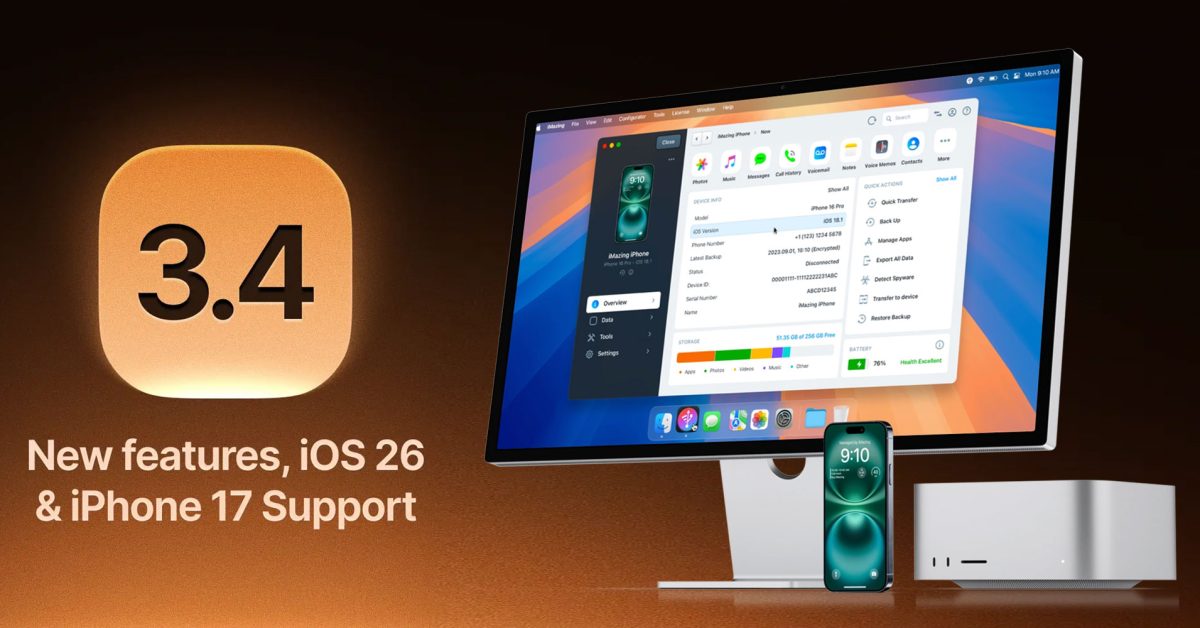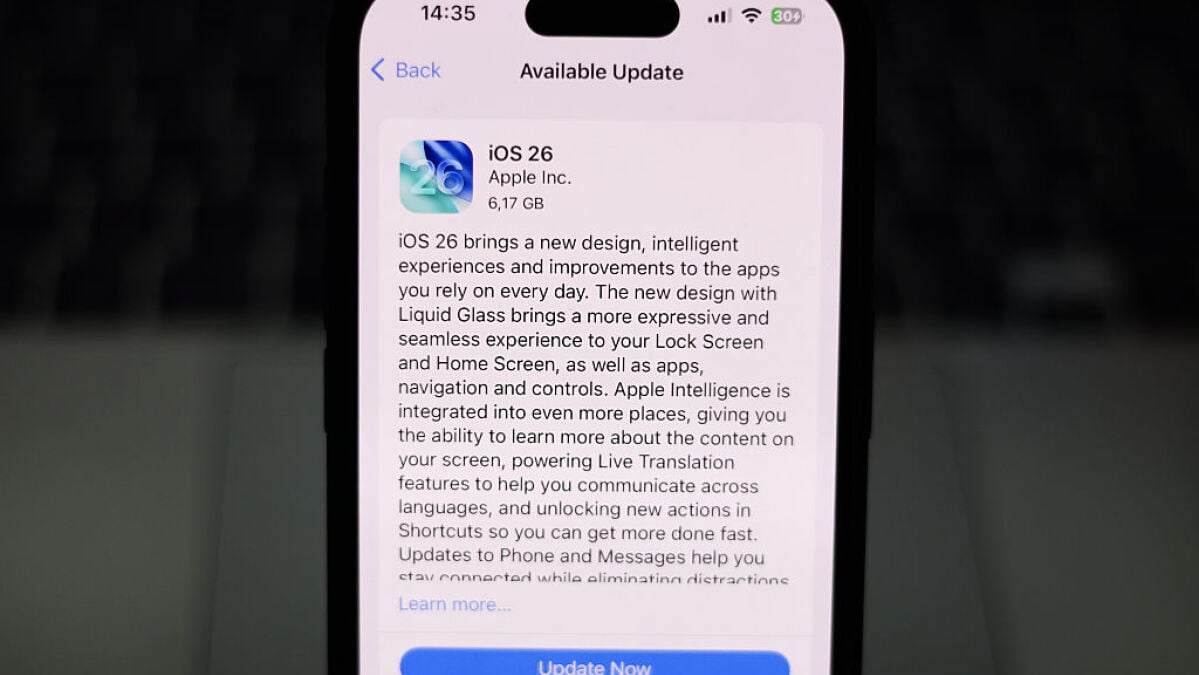When Apple announced the iPhone 16 range, the new models presented an exclusive Apple Intelligence feature: Visual Intelligence. Propelled by the camera control button, it was actually a gadget to promote the new camera sensor, as with the release of the iPhone 16th, Apple began to offer visual intelligence on iPhone 15 Pro and iPhone 16th devices via the action button.
Apple says that this feature helps users to “find out more about the places and objects around you”. By pointing your camera on a leaflet featuring the working hours of a coffee, you can get visual intelligence to suggest actions, such as adding information to your calendar, company call, checking your website, etc.
Although this feature can also be fueled by the Openai Chatppt to offer a wider knowledge, such as understanding the story behind a sculpture or a painting in a museum, Apple continued to improve functionality in iOS 26 by offering the possibility of using visual intelligence on screenshots that you take on your iPhone. Here’s how to master this new experience.
Apple’s visual intelligence obtains an upgrade in iOS 26
With iOS 26, Apple has an experience similar to the Google circle to search. If you remember, Google offers the possibility of physically drawing a circle around an image to launch an online search. For example, if you try to find jeans similar to those you have seen in a photo on X, you can simply surround the jeans in the image and use Circle to find out more.
Apple goes in the same direction, and it works even with Google and Etsy to offer better results. Here is how this boosted capacity works:
- Take a screenshot (press simultaneously on the volume up and the side buttons).
- Using your finger, surround a part of the image that interests you, like someone’s jeans.
- From there, you can be linked to Google requests related to Google or ask Apple Intelligence a question.
By surrounding part of the image, you will see a shiny animation similar to the cleaning tool. However, in this case, you get information about this part of the image instead of modifying it. If you press the Apple Intelligence button, you can ask Apple Intelligence or chatgpt questions, if you have connected it. Now just use your creativity. Whenever you want to know more about an image, screenshot, use visual intelligence, then delete it; Everything without leaving the UI screenshot.