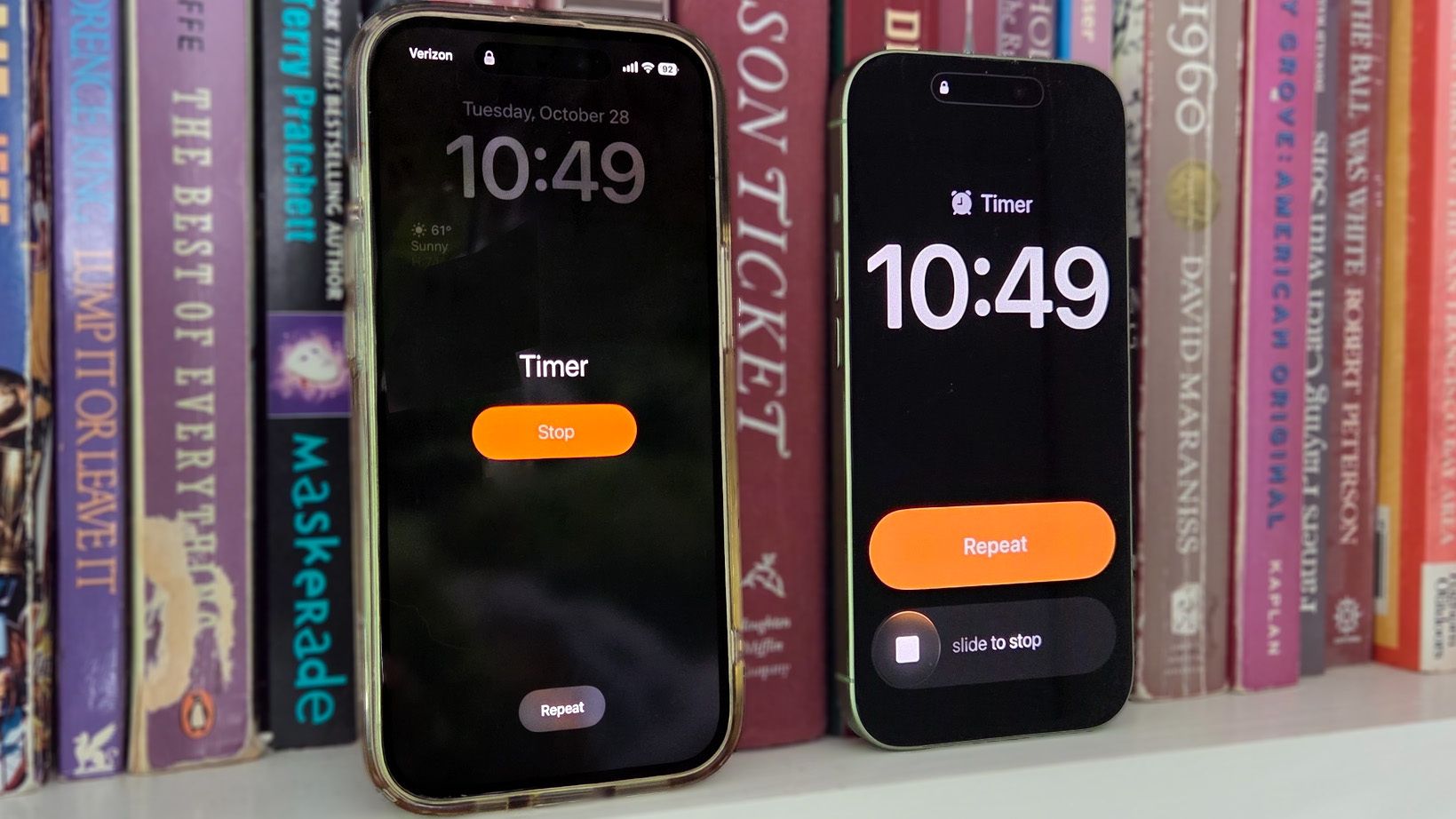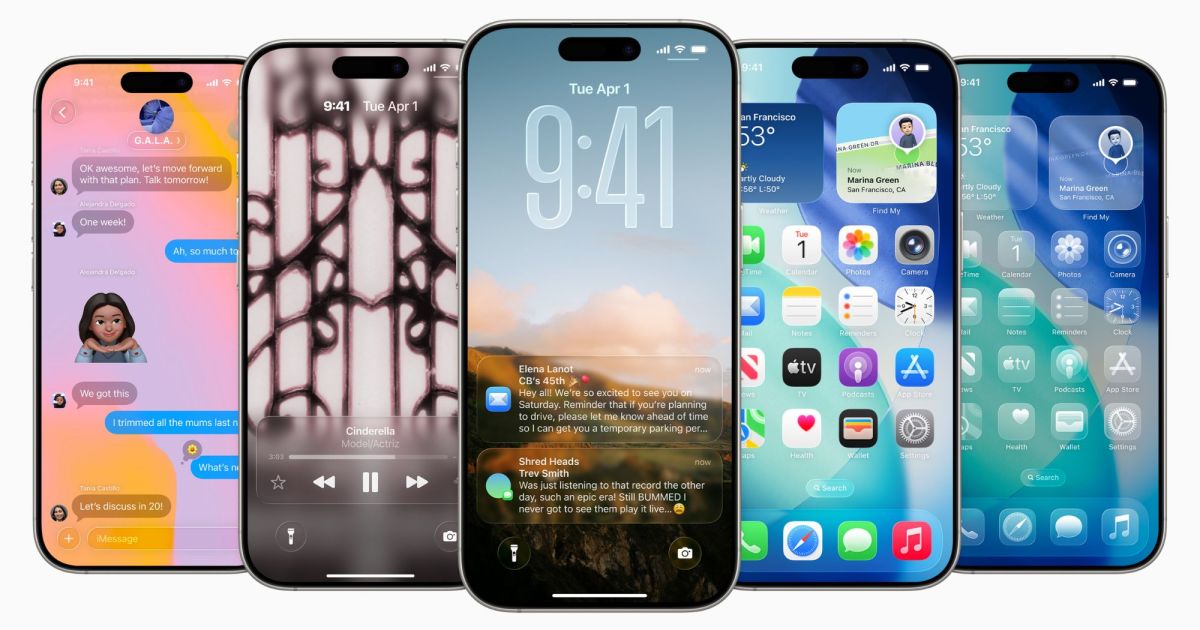Not all changes represent progress. And while I generally like the improvements Apple made in this year’s iOS 26 update — yes, I’m even getting used to Liquid Glass — one change in particular feels like a big step backwards.
I don’t like how iOS 26 now forces you to control timers on the iPhone lock screen.
But I use my iPhone to set timers — lots of timers, from cooking times to reminding when I need to stop work and pick up my daughter from school. And the way I have to disable these moments after installing iOS 26 on my phone makes this process more complicated than before.
iPhone Timers: iOS 18 vs. iOS 26
Because I have the luxury of having many different iPhones running many different iOS versions, I still remember how timers worked in the days before. I borrowed my wife’s iPhone 15, which still runs iOS 18, to document the change.
iOS 26’s new approach to timers takes something that was pretty convenient and adds another source of friction.
When a timer went off in iOS 18, an alert appeared on your lock screen with a prominent orange Stop button right in the center of the screen. To turn off the alarm, all you had to do was reach over and press that big old button. Or, if you want the timer to run again, you can turn to the Repeat button at the bottom of the screen. It’s a very simple and very sensible interface, as all timers should have.
iOS 26 doesn’t do this. The clearly visible orange button now manages the repeat of the timer. If you want to turn off the timer from the lock screen, you now need to drag a slider from one end of the screen to the other.
Essentially, the behavior of timers now reflects what’s happening with alarms you set through the built-in Clock app. When an alarm goes off, you can either press the orange Snooze button or slide the slider to silence your alarm.
This makes sense for an alarm: you want to give an indication that you’re awake, and the physical act of grabbing your phone and sliding a slider is proof enough that you’re not just going to roll over and go back to sleep. But that’s not a problem with timers – I just want it to stop vibrating me, and I should be able to manage that with a tap.
The change for iOS 26 is particularly infuriating because Apple is taking a completely different approach to timers if you’re already using your phone and haven’t set it to the lock screen. In this case, when the timer goes off, an alert will appear on the dynamic island with buttons to stop and restart the timer. In other words, a single click is enough here to turn off a timer, but it’s not enough on the lock screen.
iPhone Timers: Why it stinks in iOS 26
The inconsistent behavior of timers in iOS 26 certainly bothers me, but that’s not the main reason I hate this new approach to disabling timers. That’s simply because iOS 26’s new approach takes something that was pretty convenient and adds another source of friction.
As I mentioned, I often use timers when cooking to gauge how long I need to boil, braise, or sauté what I’m working on. And when the timer goes off, chances are my hands will be busy doing something else. Stopping and pressing a prominent button on my phone’s screen is sometimes doable – taking the time to manipulate a slider is less so.
And that’s assuming I have my iPhone screen on the counter. Usually it’s in my pocket. I can reach out and press near where I think the Stop button might be, but if I have to use a slider, it requires me to take the phone out and fiddle with the slider.
iPhone Timers: Siri to (non-)rescue
“What about Siri?” you might be wondering why I don’t turn to Apple’s Assistant to turn off my timers. Yes, what about Siri, indeed.
A few updates ago, Apple added a “Stop, Siri” command that allowed you to tell when a timer was going off, which would turn off the alarm. It seemed to work pretty well, especially in iOS 18, but things have gotten a lot more random now that I’m using iOS 26. And I ran some tests to prove it, running timers and asking Siri to turn them off in various scenarios.
With my iPhone out of my pocket and located nearby, saying “Siri, stop” immediately ends any scheduled alert. The command also worked when my phone was in my pocket, although sometimes I had to repeat the command.
When I have AirPods is when all bets are off, especially if I’m listening to music or a podcast. (And if I’m cooking or washing dishes, that’s exactly what I do.) The “Siri, stop” command works sporadically, if at all. In most of my tests, I found myself repeating “Siri, stop” over and over to no avail, no doubt amusing viewers watching a man argue with his ineffective imaginary helper.
In one case, I tried giving Siri a more direct command: “Siri, stop the timer,” I said, hoping that would do the trick.
“OK,” Siri replied. “For how long?”
“Now,” I replied, with perhaps a little more exasperation in my voice than was helpful.
“OK, I won’t,” Siri replied, not at all helpful, as the sounds of my iPhone’s radial alert echoed through the kitchen.
iPhone Timers: What Needs to Change
If there is a setting to adjust to make the timers work better, I’m not sure where it might be. It’s definitely not in the Clock app’s settings, and if it’s buried somewhere in the Accessibility section of the Settings app, I couldn’t find it.
So it’s up to Apple to change the way the Clock app handles timers. I’d like to see an iOS 26 update that reverts the lock screen behavior to how timers work in iOS 18. There doesn’t seem to be any explanation for the change, so why not roll it back?
The most pressing problem, however, would be Siri. It shouldn’t be that difficult to be able to turn off a scheduled alarm with a Siri voice command. And yet, my experience indicates that it is indeed very difficult.
It’s no secret Apple is hoping to make Siri smarter before the dust settles on iOS 26, with a big update adding more intelligence to the assistant apparently targeted for spring. But I hope this doesn’t prevent other changes, like a better way to turn off alarms, which Siri should be able to handle more easily.
Follow Tom’s Guide to Google News to get our latest news, how-tos, and reviews in your feeds. Make sure to click the Follow button.
Learn more about Tom’s Guide