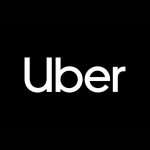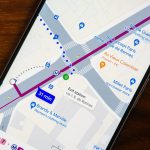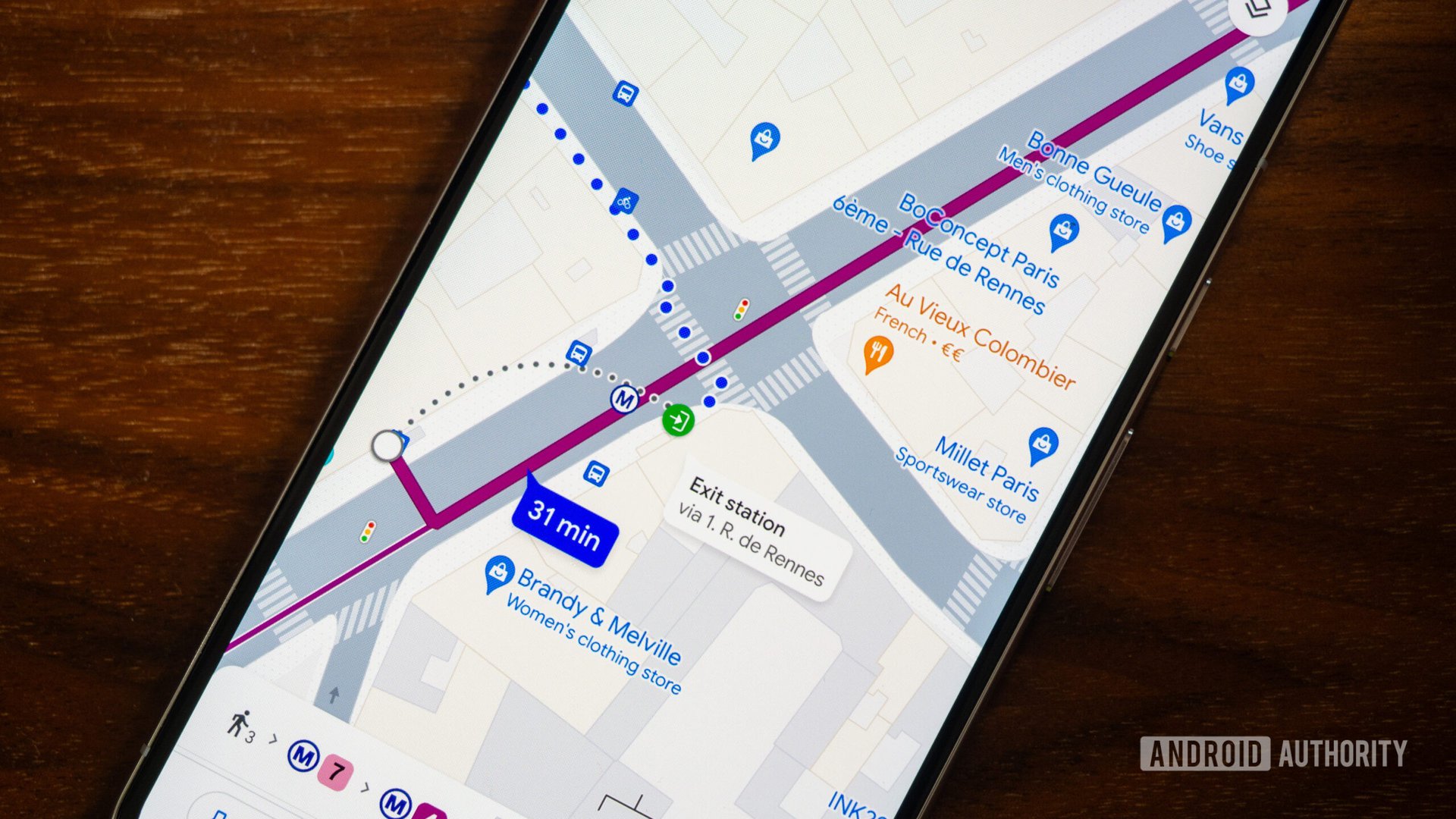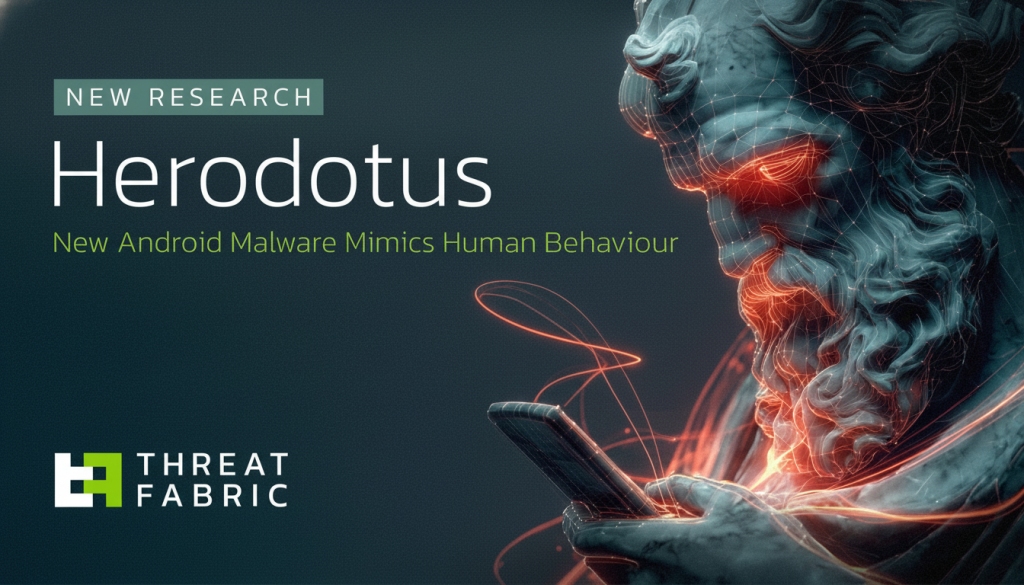The new Samsung Galaxy Tab S11 Ultra just arrived on my desk and I’ve been testing the massive tablet in preparation for my full review. One thing I’ve spent a lot of time with is Samsung’s DeX mode, which exists to turn the tablet into a laptop replacement.
DeX mode itself isn’t new, but it was recently updated with a completely new UI and features. I usually reserve my thoughts on DeX mode for my reviews of the Galaxy Tab S, but given how different this feature works, I wanted to highlight it.
A major change for DeX
The new DeX mode borrows many features from Samsung’s One UI 8 and reinvents the user interface to be more like Android desktop mode. Some new features include support for up to four virtual desktops, a dedicated full-screen button, a new settings menu, simpler window management and much more.
The most controversial change that some editors (and I) are not happy with the fact that DeX mode no longer has a Windows-like taskbar on the tablet. You only see this specific taskbar when you are connected to an external display. You get some semblance of a taskbar on the tablet itself, but it’s not the same thing.
You can still access the aforementioned features, such as virtual desktops, if you only use the tablet. However, if you want DeX mode to work more like it used to, you’ll need an external monitor.
The new experience
To get the most out of DeX mode, I connected the Galaxy Tab S11 Ultra to a monitor in our office. This gave me the old DeX mode taskbar on the monitor, but not on the tablet. It’s not too bad once you get used to it, but a new problem quickly presented itself.
The new Book Cover Keyboard for the Tab S11 Ultra is much sturdier than previous versions, and you can walk around with the tablet propped up without worrying about it falling. I also find its keys comfortable for typing.
Unfortunately, the book cover keyboard doesn’t have a touchpad. Although you can use the tablet’s touch controls to open and select apps quite easily, resizing windows or moving apps from the tablet to the monitor (and vice versa) is almost impossible with your fingers. For this reason, I had to use a wireless mouse to work.
In short, to be truly productive on the Galaxy Tab S11 Ultra, you will need to connect to an external monitor and also connect a wireless mouse. I don’t know about you, but that doesn’t sound like a laptop experience at all.
If you have to go through all these difficulties, you might instead get the Samsung Galaxy Book Pro 5, which Samsung currently sells for $1,149which is less than what you’d pay for the entry-level Tab S11 Ultra and the $200 Book Cover keyboard (not to mention an external monitor).
The positive points
Before you think I’m dragging the new DeX mode too hard, I need to point out some of its useful qualities.
I’ve used previous versions of DeX mode and I can safely say that this is the fastest and most responsive version yet. This is especially true when switching between DeX mode and the standard Android UI, which took several seconds. Now you’re in either mode the moment you press the DeX button in the drop-down menu or press the dedicated DeX button on the keyboard.
Switching between your virtual desktops is also seamless, as is configuring each desktop with specific applications. For example, I might have one desktop with the Google apps I need to work, while another desktop might have YouTube video and Google Gemini if I need to look something up. You’re limited to four virtual desktops, even if connected to an external monitor, but four desktops are more than enough for my needs.
Outlook
At the moment, I’m not too upset about the changes to DeX mode, mainly because I’m not a dedicated user of the Samsung tablet and these changes don’t affect me. That said, I can’t say I’m a fan of how DeX mode works now either. If I depended on DeX mode for my work, I’d be pretty annoyed.
While virtual desktop support is excellent, DeX mode is very limited unless you connect the Tab S11 Ultra to external devices. And if you decide to do that, you’re better off getting a real laptop instead.
I might find out more about DeX Mode before my Samsung Galaxy Tab S11 Ultra goes live, so be sure to keep an eye out for that!
Follow Tom’s Guide to Google News And add us as your favorite source to get our latest news, analysis and reviews in your feeds. Make sure to click the Follow button!
Learn more about Tom’s Guide
Back to Laptops