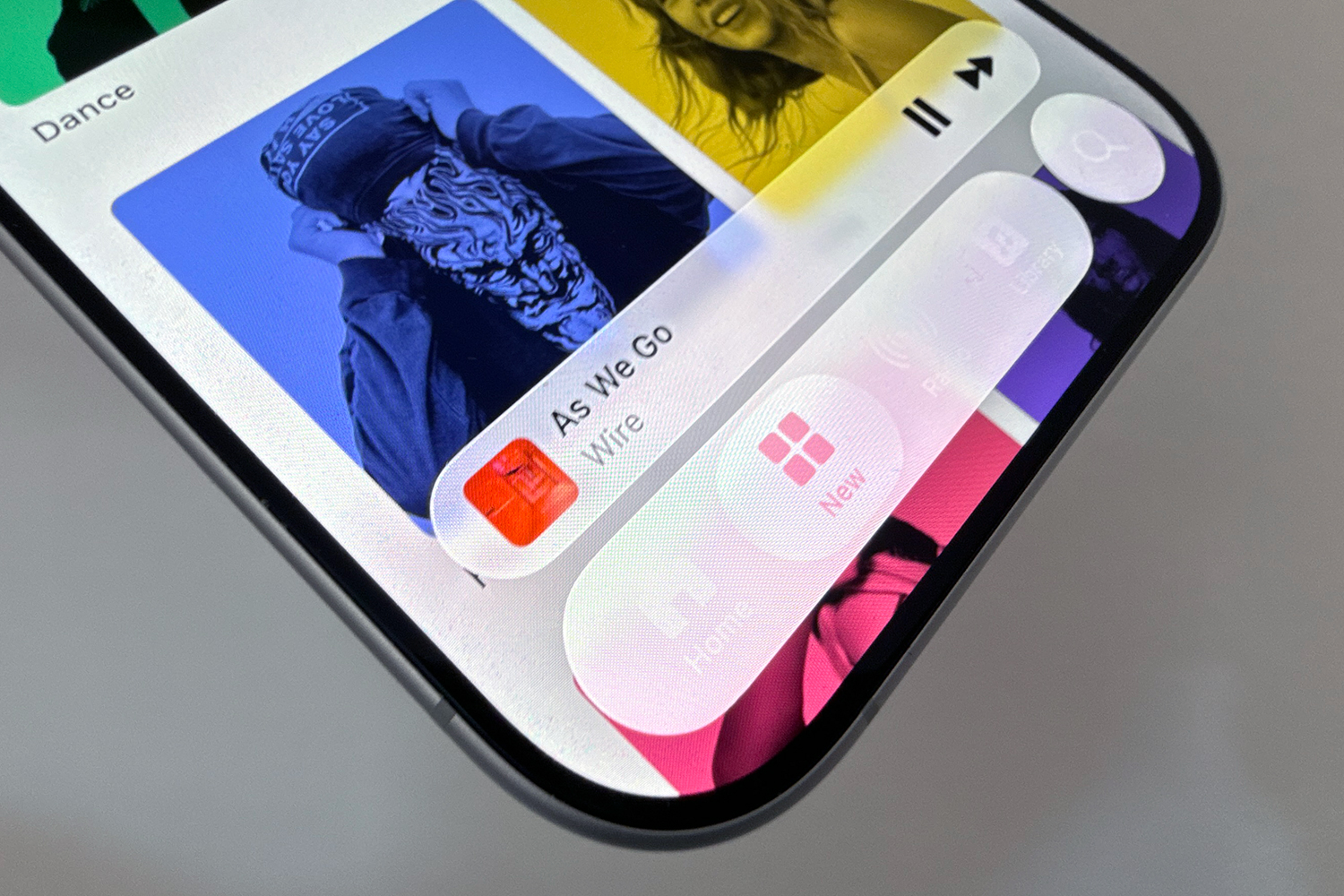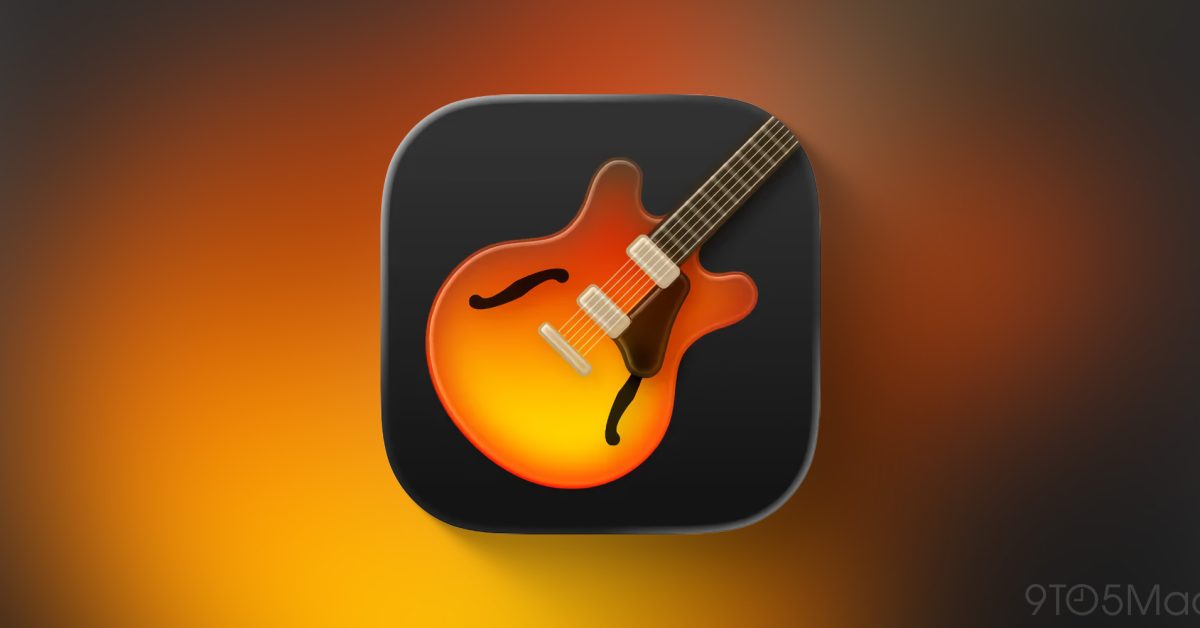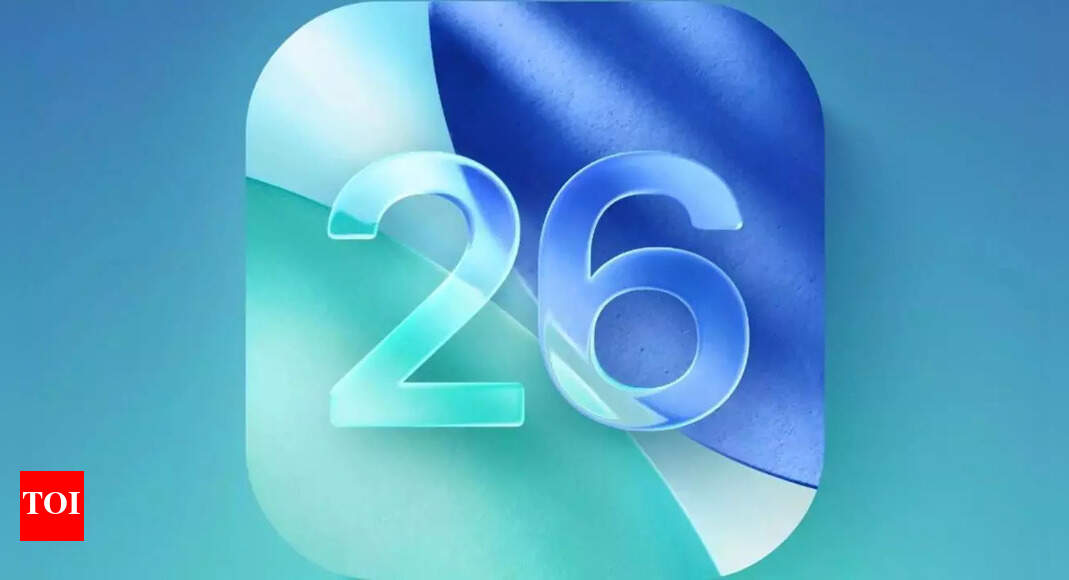Apple has dropped iOS 26.1, the first major release since iOS 26 rolled out in September, and there are at least eight notable changes and improvements worth checking out. We’ve collected them below.
Apple rolled out iOS 26.1 and iPadOS 26.1 to compatible devices on Monday, November 3. If you haven’t already updated, you can do so by going to Settings ➝ General ➝ Software Update.
Make liquid glass more opaque
Apple has added a new Liquid Glass customization setting, letting you choose how translucent the interface is. You can now switch between a clear look – showing more of the background behind menus and buttons – or a tinted look that adds opacity and contrast for a bolder appearance.
The option appears in Settings ➝ Display & Brightness on iOS and iPadOS, and System Settings ➝ Appearance on Mac. Apple says the change was inspired by feedback from beta testers asking for a less transparent and higher contrast version of Liquid Glass. The setting applies system-wide, affecting everything from app interfaces to lock screen notifications.
Disable Lock Screen Camera Swipe Gesture
In iOS 26.1, Apple introduces a welcome change for anyone who has ever accidentally launched the Camera app when taking their iPhone out of their pocket or bag. For the first time, you can now disable the swipe to open camera gesture on the lock screen. In the Settings app, tap Camera, scroll down, and turn off the switch next to “Swipe lock screen to open camera.”
The lock screen camera gesture has been a staple iPhone feature for years, letting you quickly swipe left to capture spontaneous moments. But it’s too easy to inadvertently trigger the Camera app, potentially draining your battery or filling your Photo Library with accidental photos from inside your pocket. Now you can completely avoid such potential accidents.
Slide to stop alarm
Apple changed the way you ignore iPhone alarms in iOS 26.1, and your morning muscle memory may need to be tweaked accordingly. By default, the Clock app now requires a swipe gesture to stop an alarm from the lock screen, replacing the old tap-to-stop button that was redesigned in iOS 26. Snooze still works with a single tap, but turning off an alarm completely requires an additional swipe gesture.
The change seems designed to prevent accidental layoffs when you reach for your phone in the morning. By requiring more deliberate action, you’re less likely to silence your alarm when you meant to hit snooze. If you don’t like the change, you can revert the alarm interface to the previous Stop button, thanks to a new “Prefer single-touch actions” toggle in Settings ➝ Accessibility ➝ Touch.
More control over local capture recordings
iOS 26 and iPadOS 26 introduced Local Capture, a new way to record video and audio directly to your device, ideal for everything from quick clips to full podcast episodes. And with iOS 26.1, Apple is refining the experience even further.
A new Local Capture menu in Settings ➝ General gives you more control over how your recordings are managed. You can now choose a save location, allowing you to store captures wherever you prefer instead of the default Downloads folder. There’s also a new Audio Only toggle, handy if you want to just focus on sound without recording video.
Create custom workouts
You can now design fully personalized workouts right in the Fitness app on iPhone. Whether you want to fine-tune your next run, muscle-building routine, or yoga session, you can now choose everything: from workout type and duration to effort level, estimated active calories, and even start time.
Apple’s Fitness app already supported creating workouts, but the options were pretty rigid. With iOS 26.1, these limitations are gone, giving you the freedom to create workouts that match your exact training style and goals.
Swipe to change songs
In iOS 26.1, Apple Music gets a small but handy upgrade that should make listening even smoother. When the music player is minimized to the bottom of the screen, you can now swipe left or right to switch between songs, without having to open the full player. Whether you’re returning to a favorite track or moving forward through a playlist, switching makes it more instantaneous and natural.
Automatically install security updates
Apple is refining how iPhone users stay protected between major iOS updates with an evolution of its previous Rapid Security Responses feature, introduced more than two years ago. In iOS 26.1, a new option under Settings ➝ Privacy & Security ➝ Security Improvements introduces “Background Security Improvements”. The feature automatically downloads and installs important security patches as soon as they become available, but does so silently on your device.
Previously, you had to download Rapid Security Responses through the Settings app, just like a normal iOS update. The first and only release of Rapid Security Response was in July 2023. This release broke support for some websites, forcing Apple to remove and re-release it. Apple will also be able to roll back a security improvement in the background if it causes problems.
Swipe gesture on iPad
Slide Over, which allows users to quickly access a floating app window above their main workspace, is back after being removed in the initial release of iPadOS 26. The feature now works alongside the new window-based multitasking system introduced in iPadOS 26, allowing users to keep multiple windows open while still being able to swipe into a Slide Over app for quick reference.
Users who have updated to iPadOS 26.1 can enable Slide Over by long-pressing the window resize icon that resembles traffic lights (revealed in full-screen mode with a finger swiped from the top of the screen) and selecting “Enter Slide Over” from the context menu.