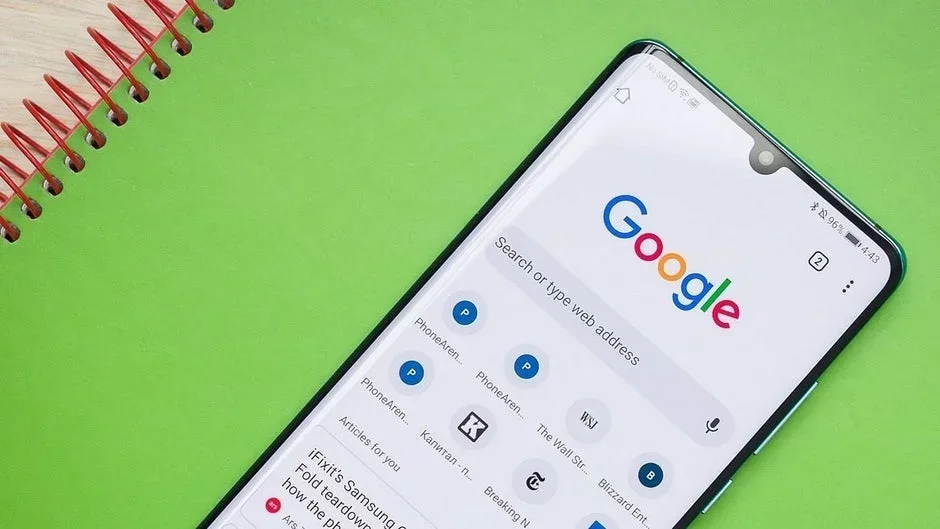Some web pages are very difficult to understand, aren’t they? Well, if you are using the Chrome browser for Android, there is a tool added to the app that should help you. understand exactly what any website says. As you would expect, this involves the use of AI and since this is Google’s browser, if you guessed that Gemini had something to do with it, you would be absolutely right.
New Gemini overlay includes Summarize functionality
When you long-press the power button on your Pixel and have the Gemini app installed, this overlay should appear. | Image credit-PhoneArena
To use this feature, from your Pixel phone, open the Chrome browser and load a website. Press and hold the power button and this should bring up the Gemini overlay. Tap the new Summarize button and you will get a summary of the page on your screen. Not only will this work when reading a story on Chrome or when viewing a Chrome custom tab like Discover, but it will also work to summarize search results and stories you read on the Google News app.
Learn exactly what a long web page is trying to tell you with Gemini’s summary feature
Above the Summarize button is the “Share screen with Live”. When you press this button, Gemini Live sees and understands what’s on your phone’s screen, turning Gemini into a powerful visual assistant. If you visit a shopping app, you can get more information about a specific item and compare it to another. If you look at the on-screen instructions, Gemini can help you understand them to help you finish assembling something complicated, like a bike or a new crib that comes with Japanese instructions.
Using the Summarize button to get a summary of a website. | Image credit-PhoneArena
The new Summarize button is available for Android and iOS. We’ve told you above how to access the feature on Android. With iOS, open the Chrome app for iOS and navigate to a website. Let’s say you find a story you want to summarize. On the left side of Chrome’s address bar is an icon that looks like a stack of paper with text on it and a “+” sign. Tap it and a pop-up appears at the bottom of the screen saying “Page Tools”. There are two options: “Search Screen” with the Google Lens icon and “Ask Gemini” with the twinkling Gemini icon. Tap the one with the Gemini glow and the Gemini overlay appears. Tap the Summarize button and you will see a summary of the content on your screen.
Make Gemini the digital assistant of your Android phone
I repeat, Gemini is your best choice in my opinion. You can get detailed answers to any question, summarize websites, and as we already mentioned, you can now set your alarm and timer using Gemini.
“Iconic Phones” is coming this fall!
Good news everyone! Over the past year we’ve been working on one of our exciting projects and we’re excited to announce that it will be ready for release in just a few months.