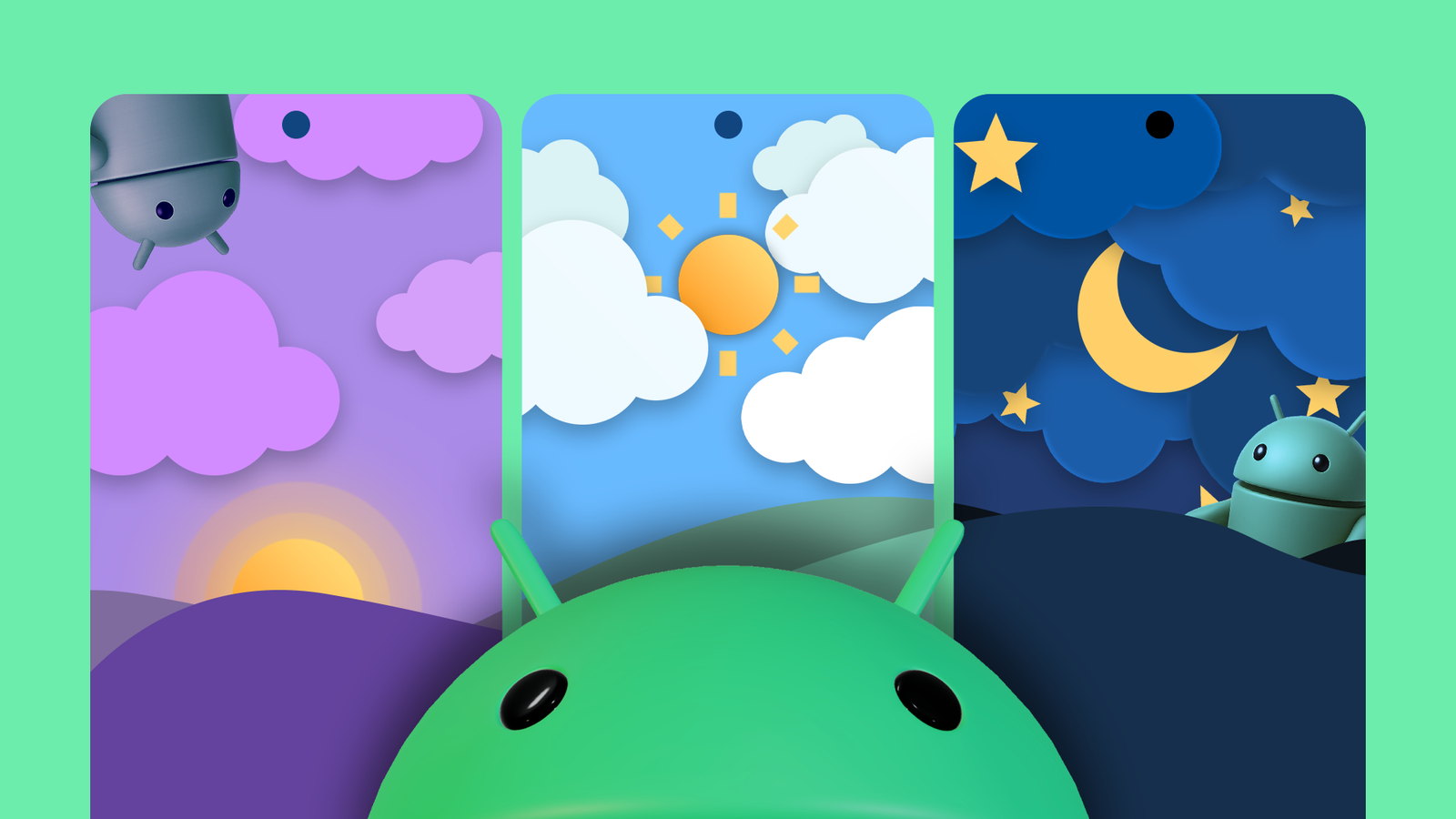You can beautify your Android’s wallpaper to match the time of day. Instead of a boring static wallpaper, you can set the phone to change wallpaper dynamically. For example, you can have your phone display a light mode wallpaper during the day, which switches to a dark mode wallpaper at night. I’ll show you three ways to do it.
Get Live Wallpaper (The Easy Way)
Unlike wallpapers with static images, live wallpapers are interactive and animated. Most live wallpapers are simply interactive and animated, but some live wallpapers are also designed to change depending on the surrounding weather, current time, or season. All you have to do is install a live wallpaper like this, configure it and you are good to go.
I’m using an app called Chill Vector Live Wallpaper for this demo. It’s free, ad-free, collects no data (according to the Play Store page), and requires no permissions. Plus, it has a ton of customization features. The Play Store has many similar live wallpapers that change depending on the time, so you can take your pick.
Live wallpaper is an interactive landscape that dynamically changes throughout the day. Moonrise and rising correspond to real-world times. You can also change the weather conditions of this scene: make it foggy, change the cloud cover, adjust the rain or wind strength. You can even give the app access to your live location and enable weather updates to make the scene match the weather in your area. For further customization, try changing effects like contrails, floating particles, shooting stars, rainbows, etc.
Create your own dynamically changing wallpaper (medium difficulty)
With a live wallpaper app like Chill Vector, you can’t change the wallpaper itself. What you can do is create your own live wallpaper that changes images on a timer. There are dedicated apps like Wallpaper Changer that you can configure with the images you want, set them to change automatically over time, and set the collection as your live wallpaper.
Start by downloading the wallpapers you want to use for transitions. Then install the app from the Google Play Store.
Open the app and switch to the Albums tab. Tap “Default Album,” then tap the “+” icon at the bottom. The app will allow you to add an entire folder or separate images to the album. I chose four wallpaper images for the album and set the app to change the wallpaper every six hours.
Once that’s set up, tap the orange banner that sets the album as your live wallpaper. Then tap “Set wallpaper” and choose between “Home screen” and “Home screen & lock screen” options.
Create an automation flow to change the wallpaper (for power users)
If you don’t want to install a dedicated app just to change the wallpaper, you can set up an automation to do the same. You can use an automation app to do many useful tasks (like creating an automatic wallpaper changer), so it’s worth having it on your phone.
Any automation application should work for this purpose. I recommend Automate, Tasker or MacroDroid. Automate is completely free, but it comes with a small learning curve. Tasker is incredibly powerful and can handle quite complex automation tasks. MacroDroid falls in a happy medium: easy to understand and powerful enough for most tasks. So I will use MacroDroid for the demo. Keep in mind that this is a paid service, but you can use the free version with ads.
MacroDroid automations are called Macros. Macros consist of triggers (like a timer to change the wallpaper) and actions (like changing the wallpaper). Here’s how to set a macro to automatically change the wallpaper every few hours.
Start by creating a time trigger to launch the macro. Tap the “+” icon on the Trigger card and select “Date/Time”. We will use the “Regular Interval” trigger for this macro. I have four wallpapers that I want to cycle through in a 24 hour period, so I set the regular interval to 24 hours.
Now tap the “+” icon on the Actions card and search for “Set wallpaper”. Tap on it, choose the name “Static File”, then tap on the file icon and select the first wallpaper of the day. Press “OK”.
Again, tap the “+” icon on the Actions card, and this time look for “Wait for next action”. Choose a time limit of 360 minutes, then press “OK”.
Then we’ll simply repeat the last two steps for the remaining three wallpapers: set the wallpaper and add a wait time of 360 minutes.
Every 24 hours the macro will be triggered and the wallpaper will automatically change. Then MacroDroid will wait 360 minutes (or six hours) and change wallpapers again. This pattern will repeat until all four wallpapers are cycled through.
Give the macro a name and press the checkmark button at the bottom to save the macro. Make sure it’s enabled in the Macros list and your wallpaper should change automatically every six hours as long as MacroDroid is active in the background.
And there you have it. Automatically changing your phone’s wallpaper throughout the day can be as easy as installing an app. If you want more control, you can set up an automation flow to create a dynamic wallpaper picker.