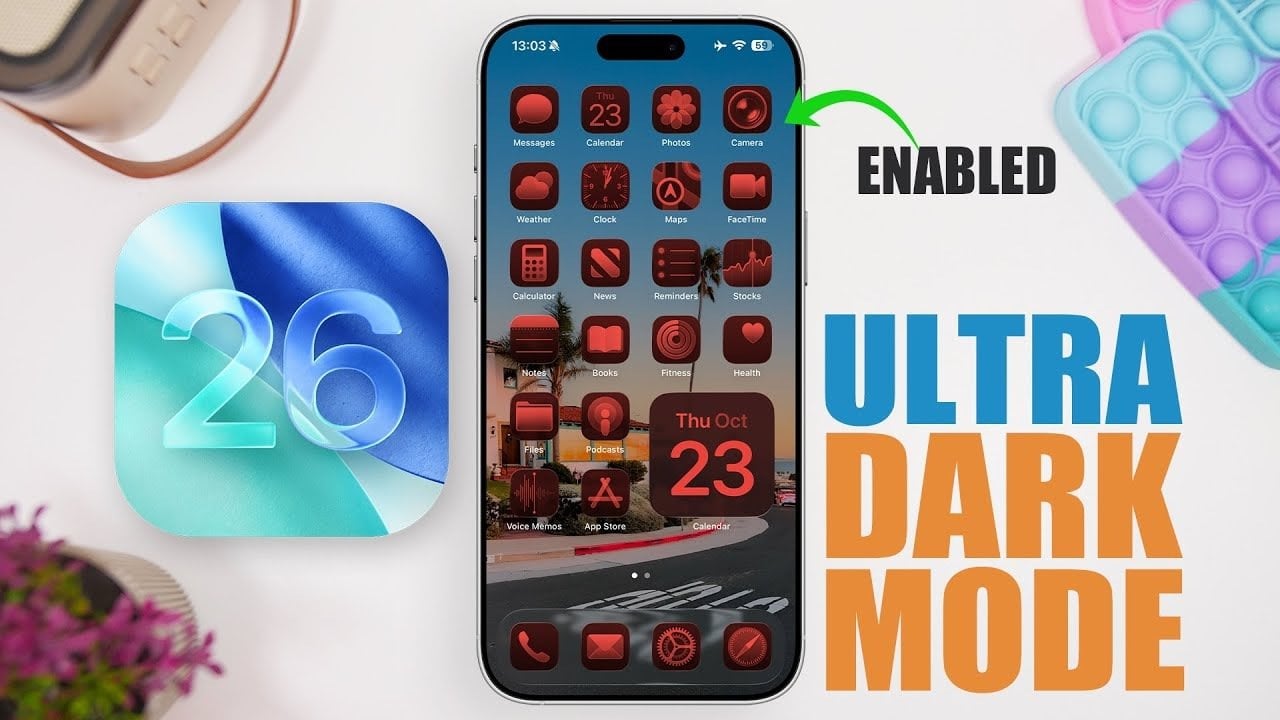Apple’s iOS 26 introduces a range of features designed to improve the dark mode experience, especially for devices with OLED displays. These updates aim to improve battery efficiency, reduce eye strain, and refine the overall visual appeal of your iPhone. Using these tools, you can create an ultra-dark mode that combines functionality with a sleek, modern aesthetic. The video below from iReviews shows us how this can be achieved.
Refine your lock screen for ultra dark mode
The lock screen is the first area to optimize when setting up ultra-dark mode. Start by going to the Always-on display settings and turning off the “Show wallpaper” option. This tweak ensures that the lock screen remains dark, showing only essential elements such as the clock, date and widgets. For OLED displays, this approach is particularly effective because inactive pixels remain turned off, preserving battery life. The result is a minimalist, energy-efficient lock screen that aligns perfectly with the ultra-dark mode theme.
To further enhance the lock screen, consider using widgets that complement the dark aesthetic. Opt for widgets with simple designs and muted colors to maintain a consistent appearance. These small changes not only improve functionality, but also contribute to a visually pleasing interface.
Customizing your home screen for a unified look
The home screen plays an important role in achieving a consistent experience in ultra-dark mode. Follow these steps to customize it effectively:
- Select a dark or tinted wallpaper by going to the “Customize” option in the wallpaper settings. This ensures that the background remains subtle and energy efficient.
- Enable tinted icons to maintain a consistent dark theme across your apps and folders.
On OLED displays, black pixels remain off, which not only saves battery but also creates a sleek and seamless interface. These adjustments ensure that your home screen is both visually appealing and optimized for performance.
Also consider organizing your apps into folders with dark-themed backgrounds. This approach reduces visual clutter and improves the overall aesthetic of your device. By paying attention to these details, you can create a home screen that is both functional and stylish.
Maximize darkness with accessibility features
For users looking for deeper customization, the Accessibility settings under Display & Text Size offer powerful tools to improve ultra-dark mode. One of the most effective options is the “Reduce White Point” feature, which dims the brightest parts of the screen. Adjust the intensity using the slider, with a recommended range of 65-70% for optimal results. This feature is especially useful in dimly lit environments because it reduces glare and makes the screen more comfortable to view.
Another valuable setting is “Smart Invert,” which inverts colors on the screen while preserving the integrity of images and media. This feature can further improve the Dark Mode experience, especially when combined with other tweaks. By exploring these options, you can fine-tune your device according to your preferences and needs.
Streamlining adjustments with Control Center
To make ultra-dark mode settings more convenient, consider adding key features like “Reduce White Point” to your Control Center. This allows you to quickly turn the feature on or off, adapting your screen to different lighting conditions without navigating through multiple menus. Whether you’re in a dimly lit room or outside at night, this shortcut ensures your device remains versatile and user-friendly.
In addition to “Reduce White Point,” you can include other Dark Mode-related controls, such as Brightness and Night Shift, in your Control Center. This setup provides quick access to essential settings, allowing you to easily customize your display.
The benefits of ultra dark mode
Allowing ultra-dark mode on your iPhone offers several practical benefits:
- Extended Battery Life: OLED displays use less power when they display darker colors, allowing your device to last longer between charges.
- Reduced eye fatigue: Dimming bright elements and reducing white point intensity make the screen more comfortable to view, especially in low-light environments.
- Improved visual appeal: A combination of dark wallpapers, tinted icons, and minimalist lock screen designs creates a sleek, modern look that complements the overall user experience.
By taking advantage of these advantages, you can optimize your iPhone from both a functional and aesthetic point of view. Ultra-dark mode not only improves the usability of your device but also aligns with contemporary design trends, making it a valuable feature for any user.
Create a personalized ultra dark mode experience
iOS 26 provides a comprehensive set of tools to help improve your dark mode experience. By customizing lock screen settings, home screen themes, and accessibility features, you can create an ultra-dark mode that suits your preferences and lifestyle. These tweaks not only improve usability, but also contribute to a more energy-efficient and visually appealing device.
Whether you want to prioritize battery saving, reduce eye strain, or simply enjoy a sleek design, ultra-dark mode offers a versatile solution. With iOS 26, you have the ability to tailor your iPhone to your specific needs, ensuring a personalized and satisfying user experience.
Check out more relevant guides from our extensive collection on iOS 26 that you might find helpful.
Source and image credit: iReviews
Filed under: Apple, Apple iPhone, Guides, Top News
Latest deals on geek gadgets
Disclosure: Some of our articles include affiliate links. If you purchase something through one of these links, Geeky Gadgets may earn an affiliate commission. Discover our disclosure policy.