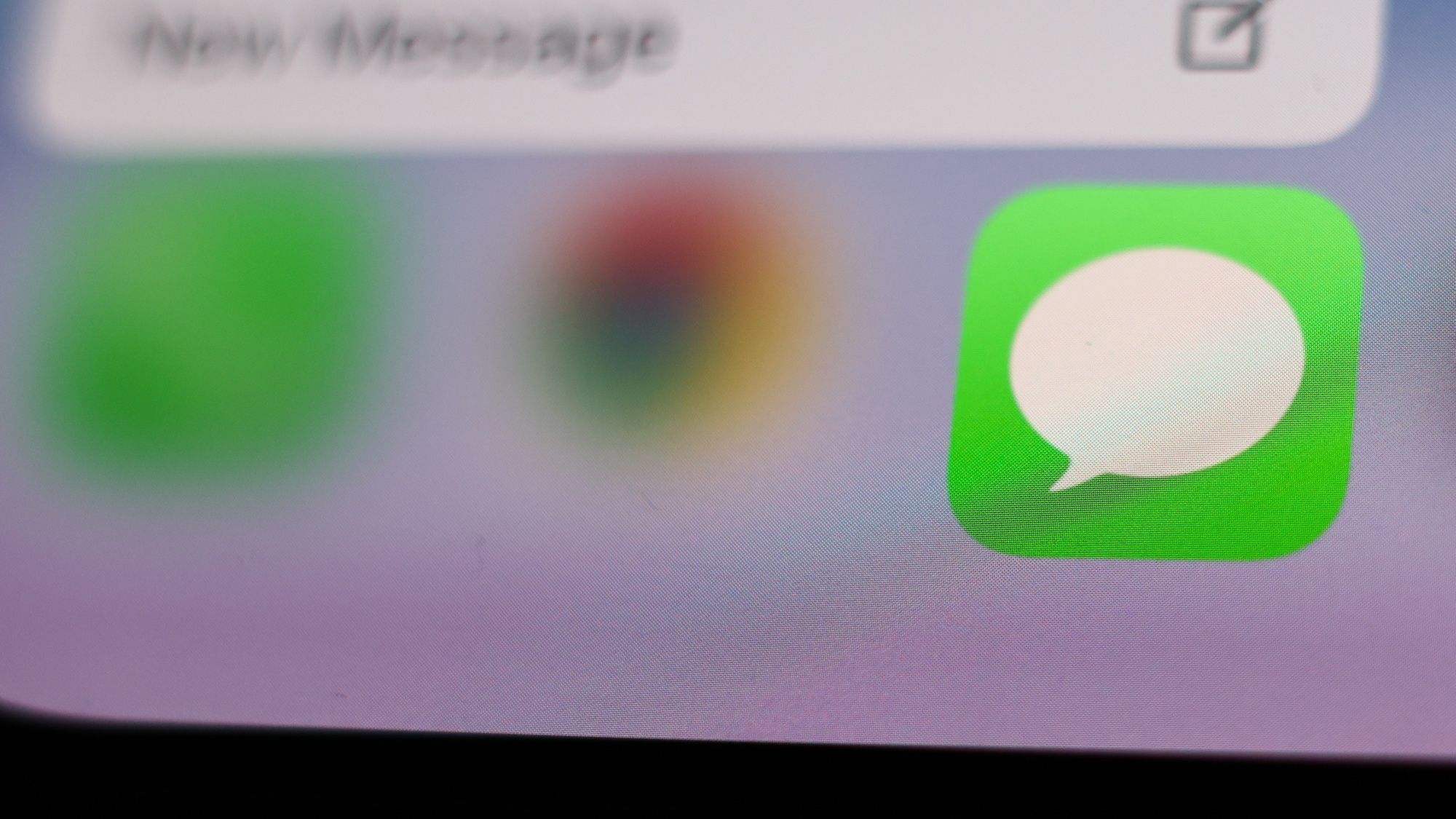Plagued by text messages from fake recruiters? Mystified by messages containing package shipping details for products you never ordered? Tired of those overly friendly text messages from hikers that are probably trying to get you to divulge personal information? Make those unwanted missives a problem of the past with a new iOS 26 feature in Messages that lets you filter texts from unknown senders.
This new feature works hand-in-hand with another iOS 26 addition – the ability to screen calls from unknown phone numbers in the Phone app – to restore some privacy when using your iPhone. Best of all, the message filtering feature is extremely easy to set up and manage. Let me show you how.
1. Access filter controls
(Image: © Future)
From the Messages app, press the menu button in the upper right corner of the screen. In the menu that appears, tap Manage filtering.
By the way, you can access this same setting by launching the Settings app, tapping Apps, and selecting Messages. But if you’re already in the app, why not save some time?
2. Enable text filtering
(Image: © Future)
In the Unknown Senders section of the message settings screen, find the toggle for Screen Unknown Senders and slide it to the on position.. Now, whenever a text message comes from a number that’s not in your contacts or marked as a known sender (more on that in a moment), it will end up in the separate Unknown Senders view in Messages.
Eagle-eyed readers may have noticed another toggle in this screenshot: the one marked Filter Spam. When enabled, this control sends text messages from senders already on a spam list directly to another spam filter. This is where these fake job postings and similar scams are likely to end up.
So now that you’re filtering text messages, how do you see those from unknown senders to make sure real messages aren’t caught by mistake? Again, everything is very simple.
3. View filtered messages
(Image: © Future)
When a message from an unknown sender appears, a digital counter is visible at the top of the menu button. Tap the menu, then tap the Unknown Senders tabwhich will also reveal if there is a new message.
4. View filtered message
(Image: © Future)
The last message will be at the top of the list of all texts you have in the Unknown Senders view. You have the possibility to delete the message or tap Mark as known if you know the sender and want all future texts to appear in the main Messages view.
5. (Optional) Add the sender to your Contacts app
(Image: © Future)
I know this particular message comes from my colleague John Velasco. So when I tap the text from the main Message viewI will have the possibility of add this number to the Contacts app by tapping Add.
You may be concerned that filtering your texts this way could prevent urgent messages from getting through — I’m talking about restaurant alerts when your table is ready or login codes if you have two-factor authentication enabled. Let me allay your fears: I’ve been using message filtering since the days of the iOS 26 beta, and these types of messages still make it to the main screen.