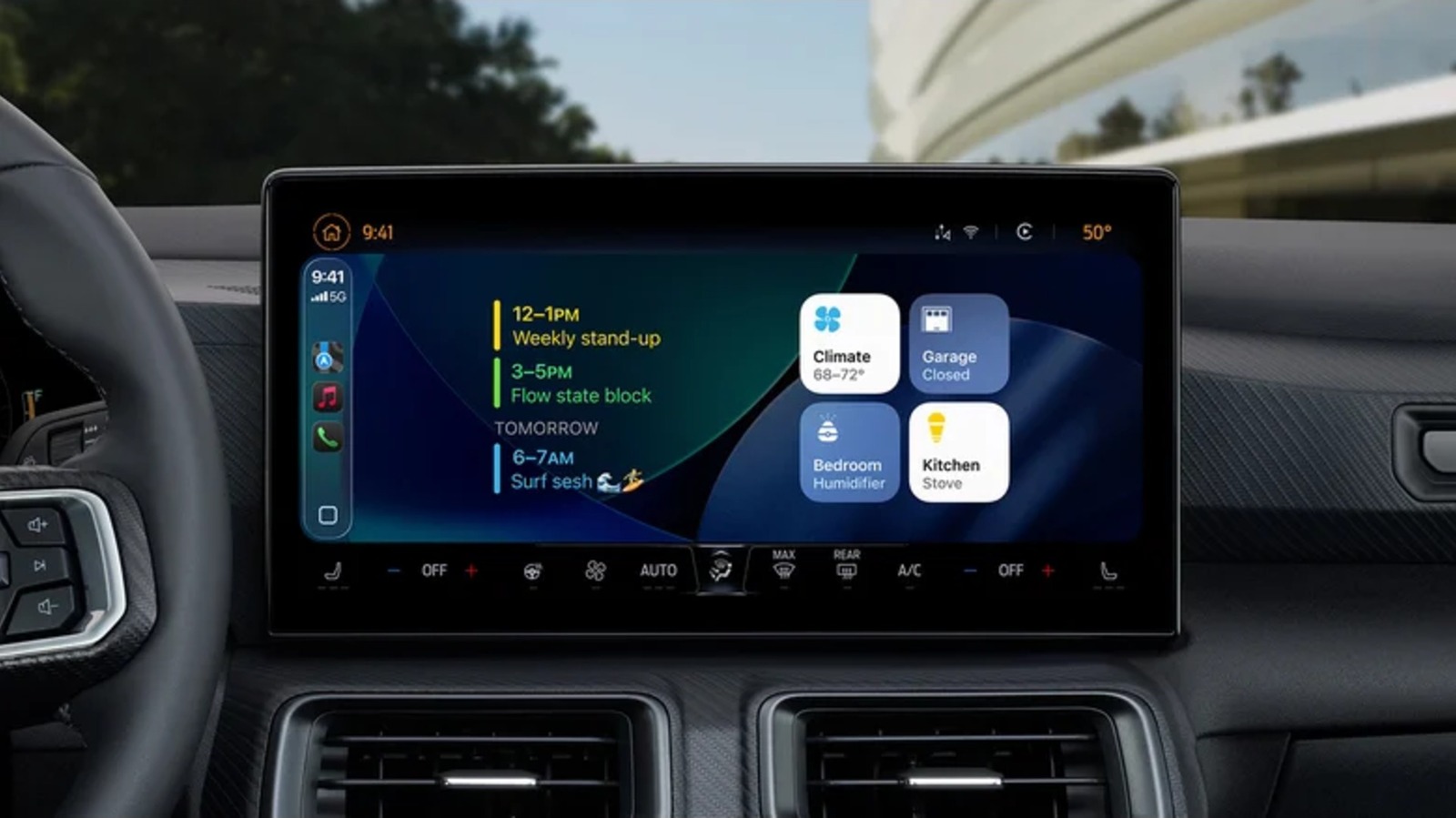Your CarPlay experience is about to get even better. You’re probably familiar with widgets on iPhone; If not, widgets are apps that can be added to your home screen and provide quick information or access to settings and features. Apple is now bringing this experience to CarPlay, making it even more convenient to navigate certain items while you travel.
The new widgets are part of iOS 26, which brings a wide range of new features to CarPlay in general. Besides Apple’s new Liquid Glass design, other iOS 26 features include live activity on your dashboard, video streaming options, a new compact view for phone calls, and new features for messages. Adding widgets to CarPlay is pretty straightforward, with the most important thing to remember being that you access it from your iPhone’s Settings menu, where you can add, remove, or move widgets.
CarPlay already offers some neat tricks to improve the experience, but the ability to add widgets will undoubtedly be a major boon for those with an infotainment system that supports it. As more third-party apps support the new widgets feature, it will continue to expand the capabilities you have while in your vehicle. Here’s how to get started.
Getting started with CarPlay widgets
One of the first things to do is to make sure that you have downloaded and installed iOS 26 on your iPhone. If you’re not sure, you can double-check by going to Settings > General > Software Update. Once you’ve confirmed you’re using iOS 26, adding widgets is simple.
Here are the steps to add widgets to CarPlay:
-
Open the Settings app on your iPhone.
-
Select General.
-
Choose CarPlay.
-
Select your vehicle.
-
Tap on widgets.
-
Make sure Show Widgets is enabled.
-
Select Add Widgets.
From there, finding your widgets in CarPlay is as easy as swiping right on your infotainment screen until you see the new section. In this section, you’ll have a number of widget stacks, which place your widgets in columns so you can swipe up and down through your options.
You can remove them by tapping the red minus button next to a widget’s name in the Widget menu. You can also rearrange them from this menu by tapping and dragging the three horizontal lines next to a widget. You’ll also find options to change the background, smart rotation, and widget suggestions.
It’s worth keeping in mind that the screen size of your infotainment system will determine how many widget stacks you can display. Currently, you can only have five in a stack at any given time.
What widgets are available with Apple CarPlay
Besides widgets created by Apple, third-party widgets you have on your iPhone are also supported. However, not all of them will be particularly useful when you’re on the go. While you may want to experiment to see how some of your favorites perform on CarPlay, there are several apps created by Apple that will work great with your new setup.
For example, the four available Weather widgets can offer a wide variety of information depending on what you choose, including four-day forecasts, detailed information about the day, and more. For those with the app and smart accessories, the Home widget can be fantastic for controlling certain HomeKit-enabled devices and appliances right from your vehicle. This includes things like your garage door, the Home widget determining what to suggest based on frequency of use, location, and Siri suggestions. Additionally, the Calendar or Reminders app widget can be great for keeping track of everything you need to do for the day.
Unfortunately, some widgets may still need some tweaking. For example, ChatGPT has a widget that allows you to enable voice mode. This is great for chatting with the AI, but you still have to speak into your iPhone’s microphone, which defeats the purpose. Some can also be rather confusing. They might have some use, like Kernal’s movie tracker, which can display a countdown timer for new movie releases. Over time, third-party options will likely improve as developers spend more time with the new feature.