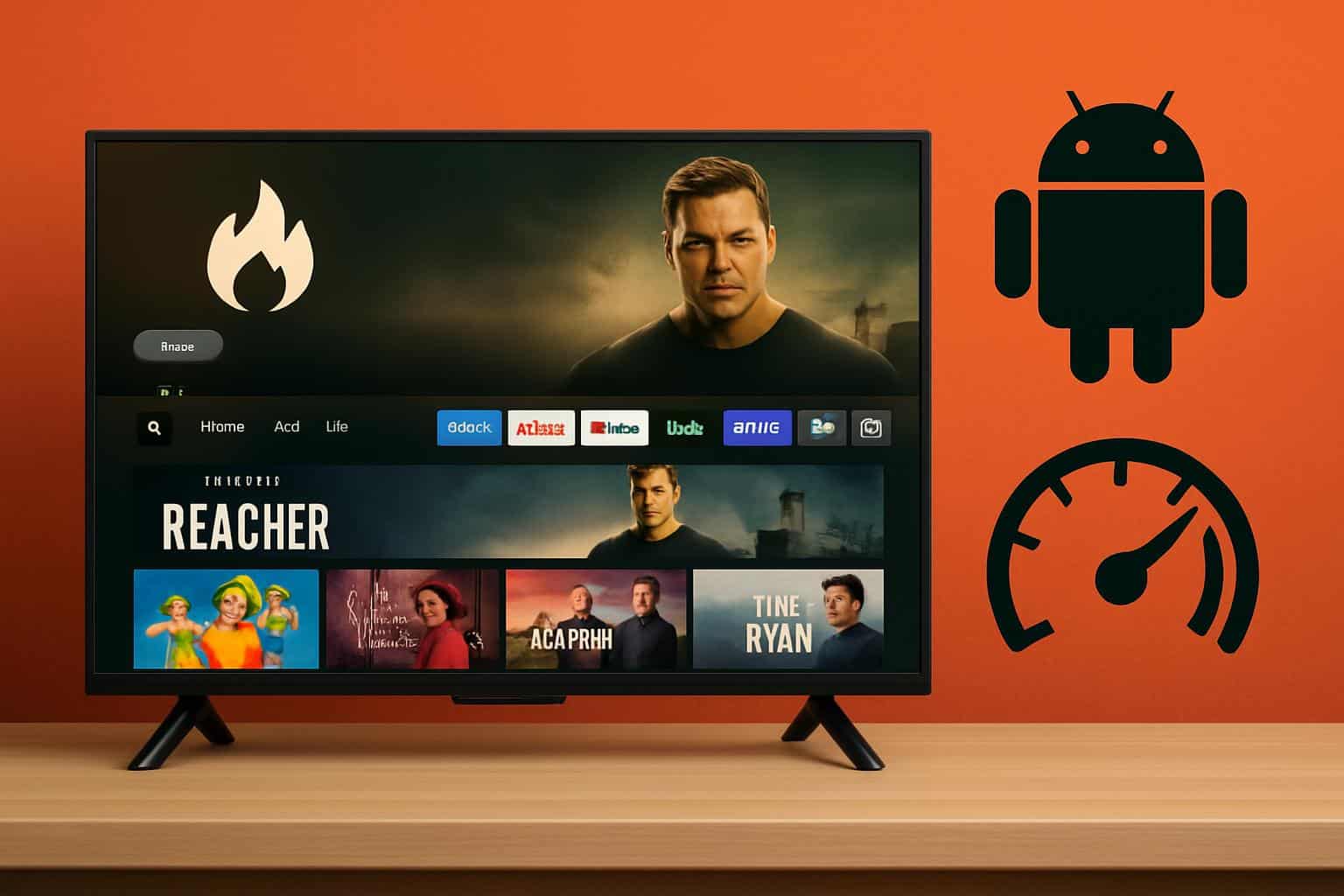If your Fire TV isn’t working as expected (buffering, stuttering during playback, or opening menus and apps slowly), there are steps you can take to fix it. It’s the software. Fire OS comes with a lot of background apps consuming CPU, memory, and network. I kept this overhead under control with 10 specific settings, and the results were immediate: smoother scrolling, faster app launches, and fewer buffering pauses.
This works for an obvious reason. Most Fire TV Sticks come with 1GB of RAM, although newer models such as the Fire TV Stick 4K Max go up to 2GB, according to specifications published by Amazon. By constantly preloading promotions, tracking usage, and monitoring data, this limited memory is compressed. And if you turn off what you don’t need, that generates enough free resources for the purpose you actually bought the device for: streaming.
Streaming players have to juggle a lot: decoding video, rendering animation-rich home screens, retrieving artwork, and coordinating with account data. Autoplay previews bring the video pipeline to life even if you’ve never pressed play. Ping services are placed in the background for data and analytics dashboards. On older hardware, these extras create memory pressure and as a result the UI becomes choppy and slow in response. Testing labs like Rtings tend to report that new Fire TV models feel faster in part because they offer more headroom, and you can mimic some of that advantage with smart settings on any model.
Ten Fire TV Settings I Tweaked to Make Streaming Smoother
- Turn off data monitoring: Go to Settings > Preferences > Data monitoring and turn it off. This service regularly monitors app usage caps and data usage. For me, turning it off reduces occasional buffering during 4K streams.
- Turn off device usage data: Go to Settings > Preferences > Privacy settings and turn off device usage data. This prevents the operating system from recording how you use your device, reducing scanning overhead.
- Don’t collect app usage data: In this Privacy Settings area, turn off the Collect app usage data button. It also stops app-by-app telemetry collection that can add background chats.
- Reduce ad processing: Disable interest-based ads in Privacy Settings > Advertising ID and reset the advertising ID. This reduces ad personalization calls, so the system can use more resources on UI and playback.
- Stop video from autoplaying on the Home screen: visit Settings > Preferences > Featured Content and turn off Allow video to autoplay. This prevents the decoder from spinning for unwanted previews.
- Disable audio autoplay: In this same Featured Content menu, disable Allow audio to autoplay. Removing the ad soundtrack reduces some meager CPU spikes and makes navigating home screen titles more svelte.
- Stop automatic app updates: Go to Settings > Apps > Appstore and turn off automatic updates. Background installations can block performance. Now I wait until the service is idle and update the apps manually, so as not to run into resource issues during prime time.
- Silence pushy notifications: In Settings > Preferences > Notification settings, enable Don’t interrupt or turn off chatty apps one by one. This prevents the UI from waking up only to show mid-stream popups.
- Turn off Amazon Photos Hooks: In Settings > Apps > Photos (or Prime Photos), turn off Access to Prime Photos and allow guest logins if you never use the feature. It emphasizes background image indexing and network checks that you don’t need as much on a streaming stick.
- Turn off Developer Listeners: Open Settings > My Fire TV > Developer Options and turn off ADB debugging (and leave apps from unknown sources turned off unless you’re actively loading). ADB leaves behind a running network listener, occupying even negligible long-term resources.
Maintenance tips that keep your Fire TV fast and responsive
- Clear large app caches every month: Settings > Apps > Manage installed apps > an app you want to choose > Clear cache. Large streamers can store a few hundred megabytes. Clearing caches doesn’t log you out, but frees up the storage Fire OS keeps for seamless multitasking.
- Uninstall what you don’t use: Uninstall rarely used apps from Manage installed apps. Try to keep a few hundred megabytes – ideally 1 GB or more – free. Engineers generally recommend leaving 10-20% of storage space free on Android-based systems like Fire OS to avoid slowness.
- Reboot weekly and keep firmware up to date: a quick reboot can clear out temporary files, etc., while system updates frequently bring new performance and stability improvements. Amazon’s books, articles, and instructions on device support recommend using reboots and updates as first-line remedies for lag.
The actual effect of these tweaks on Fire TV speed
On a Fire TV Stick 4K Max in my living room, these tweaks reduced the time from the home screen to watching Netflix, over an average of five runs using a basic timer, down to less than five seconds from around seven seconds. The UI no longer “hiccups” when artwork is retrieved and 4K streams reach maximum bitrate more quickly. I can enter a few values that work for me, and my code has to meet my specific numbers, but if you plan to make your decoder as widely used as jpglib, I also understand; yours are certainly different, but the trend is the same: fewer background tasks == more headroom for decoding and browsing.
If you’re still experiencing lag after doing these, make sure you have a strong 5GHz Wi-Fi connection and verify that your TV’s HDMI port is capable of displaying the resolution and frame rate you’ve chosen. However, for most households, reducing analytics, autoplay, and background services on the Fire TV itself is by far the most effective method of getting speed back without purchasing new hardware.